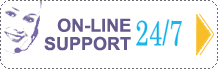|
Network inventory softwareWeb-based help desk software |
|
 |
|
|
|
|
|
|
Help Desk for IIS - How To Use
System requirements
- Platform:
- Installed and run Microsoft Internet Information Services (IIS)
-
Hardware requirements:
- Memory: 128MB RAM
- Processor: Pentium-500 MHz
- Space required on your hard disk: 10MB
- Video mode: true color
How to setup
You must have installed and run Microsoft Internet Information Services (IIS).
After installation of "Help Desk for IIS", please, check the security rights in the administrative applet of Microsoft Internet Information Services. Please open "Administrative Tools" in "Control Panel":
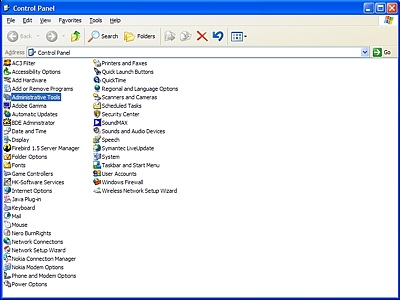
Then open "Internet Information Services":
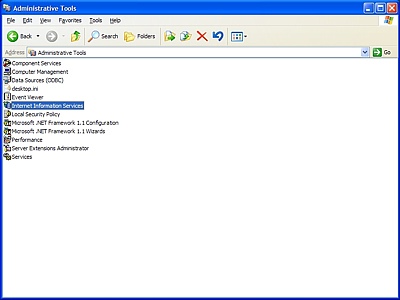
After installation of "Help Desk for IIS" you will see the folder "helpdesk" in the folders' list of your web-server:
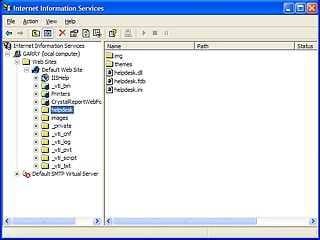
Please open properties for this folder. You should change the Execute Permissions of the folder "helpdesk" to "Scripts and executables".
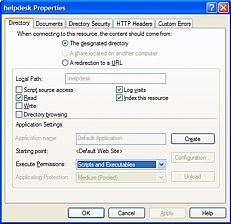
Then you can try to open the main page of "Help Desk for IIS" and type in your browser the URL:
http://localhost/helpdesk/helpdesk.dll
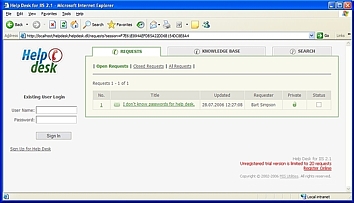
If you can't open the main page of "Help Desk for IIS" you should add a new web service extension for helpdesk.dll:
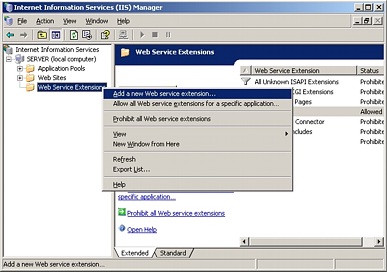
Type the name of extension. Click the button "Add" and find the file helpdesk.dll. Mark "Set extension status to Allowed" and click OK:
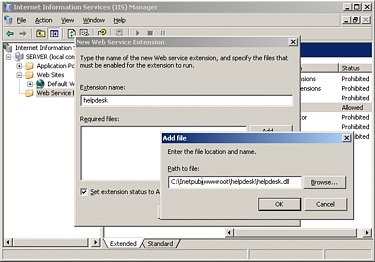
How to sign in
To sign in to "Help Desk for IIS" you should type in your browser the next URL:
http://localhost/helpdesk/helpdesk.dll
Then type login and password in the left part of the screen.
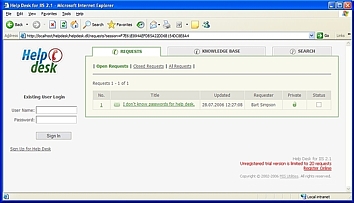
The default administrator login and password is:
Login: admin
Password: admin
The default technician login and password is:
Login: tech
Password: tech
The default client login and password is:
Login: client
Password: client
NOTE: You should change default logins and passwords.
How to post a new request
To post the request you must be registered and logged to "Help Desk for IIS". All registered users can post the requests.
How to answer to the request
To answer to the request you must be logged to "Help Desk for IIS" with the rights of technician or administrator. Only technicians and administrators can answer to the request.
How to change a status of the request
To change a status of the request you must be logged to "Help Desk for IIS" with the rights of administrator or if you're the author of this request. Please change a status of the request at the end of the page:
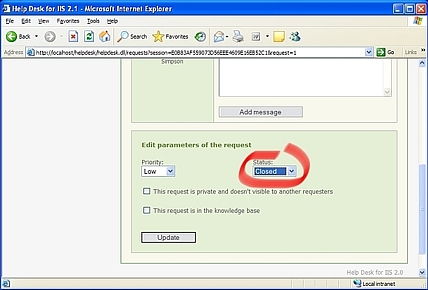
- You can choose one of the following:
- Open - this request is opened and user are waiting for an answer.
- Close - this request is closed and user has got an answer.
- Cancelled - this request is cancelled and user doesn't need an answer.
Only administrators and author of this request can change a status of the request.
How to change a priority of the request
To change a priority of the request you must be logged to "Help Desk for IIS" with the rights of technician or administrator or if you're the author of this request. Choose a priority of the request at the end of the page:
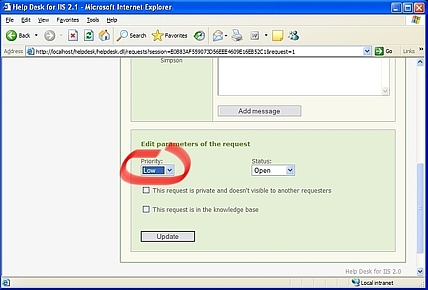
- You can choose one the following:
- Low - user can wait for answer.
- Middle - user can wait for answer, but not for a long time.
- Urgent - user needs for answer ASAP.
Only technicians, administrators and author of this request can change a priority of the request.
How to add to the knowledge base
To add a request to the knowledge base mark a checkbox "This request is in the knowledge base" at the end of the page:
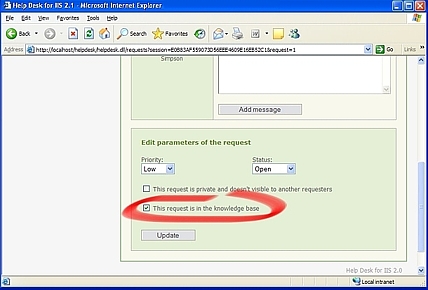
Only administrators can add the request to the Knowledge Base.
How to delete the request
To delete the request you must be logged to "Help Desk for IIS" with the rights of administrator. Click the link "Delete this request" at the end of the page:
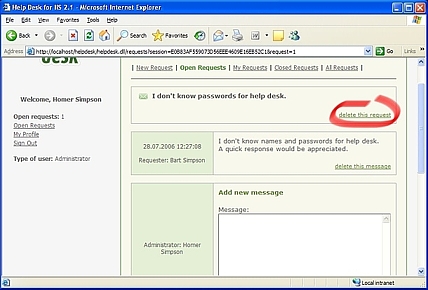
Only administrators can delete the request.
How to delete the message
To delete the message from the request you must be logged to "Help Desk for IIS" with the rights of administrator. Click the link "Delete this message" at the end of page:
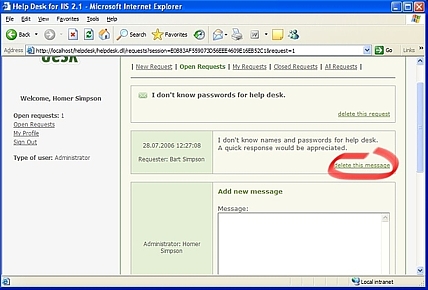
Only administrators can delete the message.
How to manage users
To manage users you must be logged to "Help Desk for IIS" as administrator. Please open "Staff" folder:
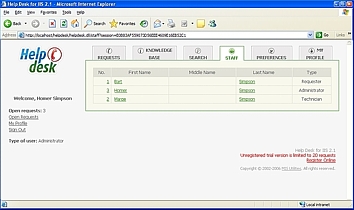
On this page you can edit user's preferences by clicking on the user's name.
If you get an error trying to save Help Desk's preferences
- If you get an error trying to save Help Desk's preferences you should do the next:
- Open Windows Explorer and find a folder "c:\inetpub\wwwroot\helpdesk\".
- Open security properties for this folder.
- Allow the "Modify" permission for Internet Guest Account.
| ||||||||
| ||||||||
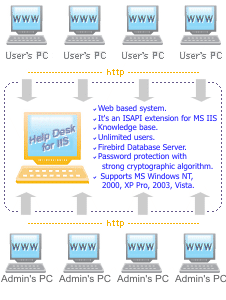
| ||||||||

| ||||||||
|